How to clear the browser cache after upgrading Kobee
Microsoft Edge
-
Open "Settings", then click on "Privacy, search, and services" :

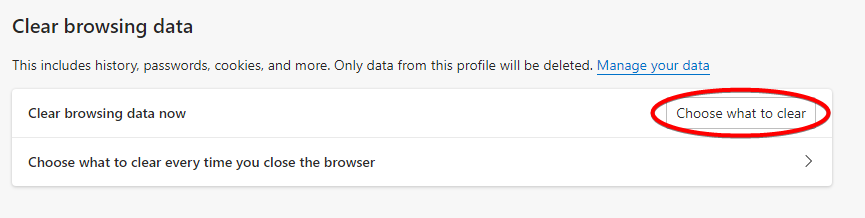
-
Under the topic "Clear browsing data", click the button "Choose what to clear" located to the right of "Clear browsing data now" :

-
Select Time range : "All time",
-
Select "Cached images and files",
-
Deselect the other checkboxes,
-
Click the button "Clear now".




