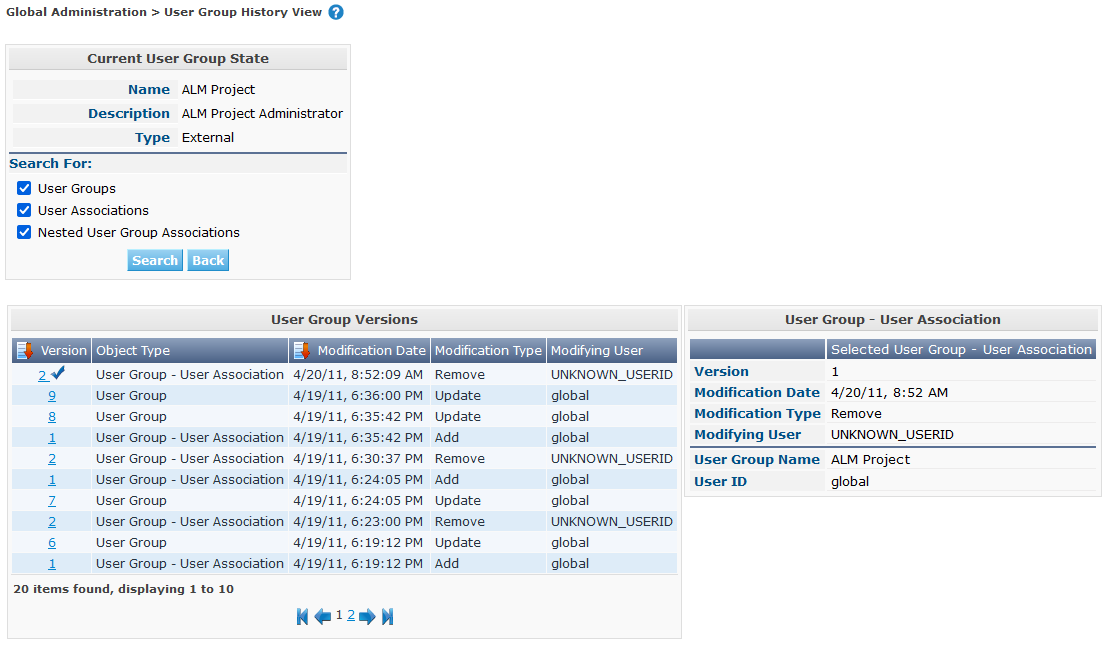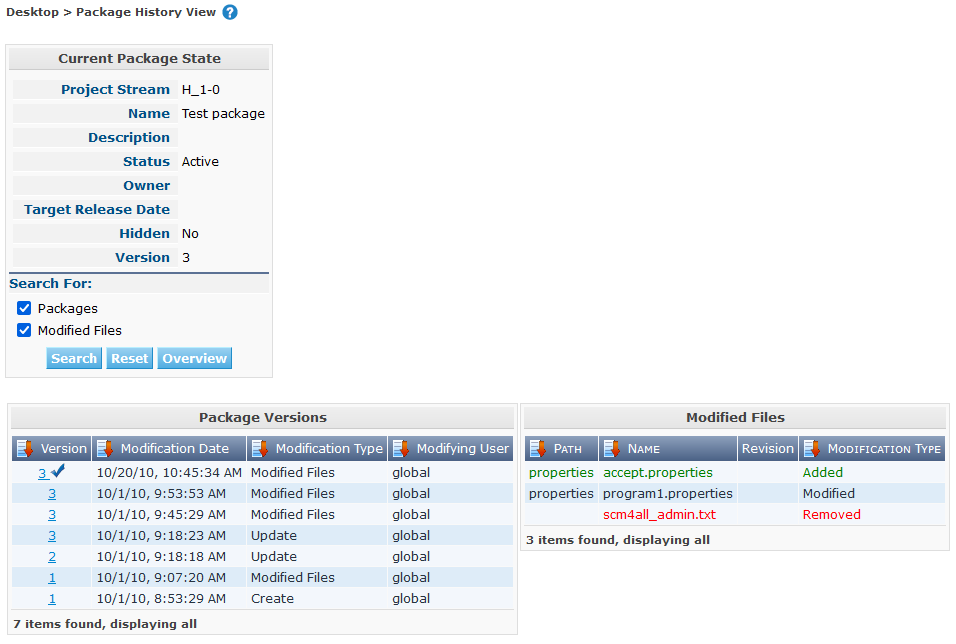History and Event Logging
All create, update and delete operations of Project and Global Administration objects and components are logged in the Kobee Database.
To display the History Log of those operations, you can use the ![]() icon (or
icon (or ![]() History link) which is available on all Overview screens as well as on some of the edit screens, like the System
Settings screen or the Edit Level screen.
History link) which is available on all Overview screens as well as on some of the edit screens, like the System
Settings screen or the Edit Level screen.
|
Delete operations that lead to cascaded deletions are only logged for the aggregate component. For example: when deleting a Project, only the deletion of the Project is logged, and not the deletion of the associated Project Streams, Lifecycles, Levels, Build and Deploy Environments, … |
-
Switch to the appropriate Overview screen.
For more information on how to switch to an Overview screen, refer to the specific section.
A screen similar to this one will appear.

-
Click the
 History link, underneath the Overview, to display the History View screen.
History link, underneath the Overview, to display the History View screen.As there is no Overview screen for system settings, the History link for the system settings is available on the System Settings screen itself.
A screen similar to the one below will be displayed:
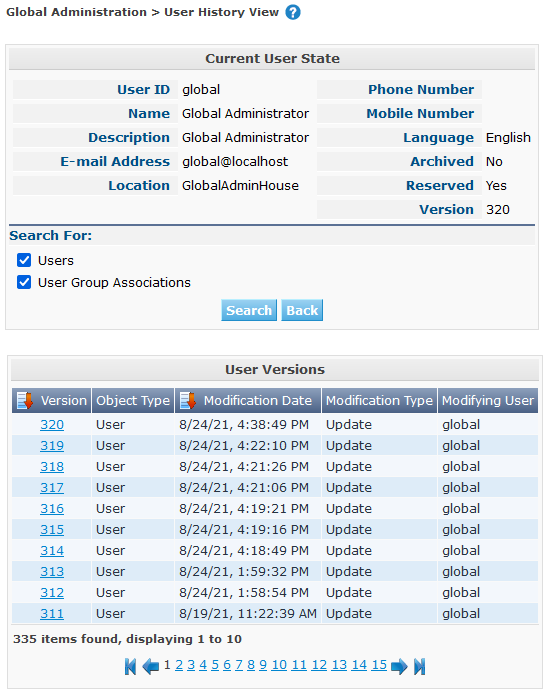
It contains the following sections:
-
The Current State Panel displaying the current state of the Object
-
A subpanel allowing you to limit the number of versions to a specific Object Type.
This subpanel is only available for object types having an association (like Users or User Groups in System Settings, Levels and Lifecycles in Project Administration) or for fine grained object types whose history is shown in their aggregate object type (like Build Parameters, whose history are shown with the Build Environment).
-
The Versions Panel
-
-
Restrict the list of items displayed on the Versions panel.
For certain objects, a subpanel to restrict the number of displayed items is available.
Specify the required selection criteria and click the Search button.
The following table lists the different selection options per object type:
Object Type Available Selection Criteria Build Environment
Build Environments
Build Environment Phases
Build Parameters
Deploy Environment
Deploy Environments
Deploy Environment Phases
Deploy Parameters
Level
Levels
Level Environment Phases
Lifecycle Associations
Pre-Approval User Group Associations
Post-Approval User Group Associations
Lifecycle
Lifecycles
Lifecycle Associations
Machines
Machines
Machine Parameters
Packages
Packages
Modified Files
Package Build Groups
Package Build Groups
Package Build Group Associations
Phases
Phases
Phase Parameters
Project Streams
Project Streams
Parent Dependencies
Child Dependencies
User
Users
User Group Associations
User Group
User Groups
User Associations
Nested User Group Associations
-
Verify the information on the Versions panel.
Underneath the Current State panel, the Versions panel displays the list of modifications that have been made to the object, or to associated objects. The first non-association version in the list should always have the same state as the current state of the object.
It is possible that the Versions panel is empty or does not list all previous versions. Objects created during the installation process will not have a Create Version. Objects created or modified before the SCM4ALL 4.3 Release will not have an event log in the Kobee database.
The following information fields are available:
Field Description Version
The version the object had at the moment the modification was saved.
[Object OID]
The OID number of the object (only visible for Levels, Build Environments and Deploy Environments).
[Name]
The name of the Environment or the Parameter (only visible for Build and Deploy Environments and their parameters).
[Object type]
The type of the object that was modified (only visible for object types that have an association).
[Level Name]
The name of the Level (only visible for Lifecycles).
Modification Date
The date/time the modification was saved.
Modification Type
The modification type can be one of the following:
-
Create
The object was created
-
Update
The object was updated
-
Add (for an association type)
The association has been added
-
Remove (for an association type)
The association has been removed
-
Modified Files (for a Package)
Files have been added to or removed from the Package, or their revision has been changed.
Modifying User
The User ID of the User who performed the modification.
Columns marked with the
 icon can be sorted alphabetically (ascending or descending).
icon can be sorted alphabetically (ascending or descending). -
-
Compare a specific version with the current version of the object.
Select the version you want to compare by clicking its number on the Versions panel.
The Version Comparison panel is added to the right of the Versions panel.
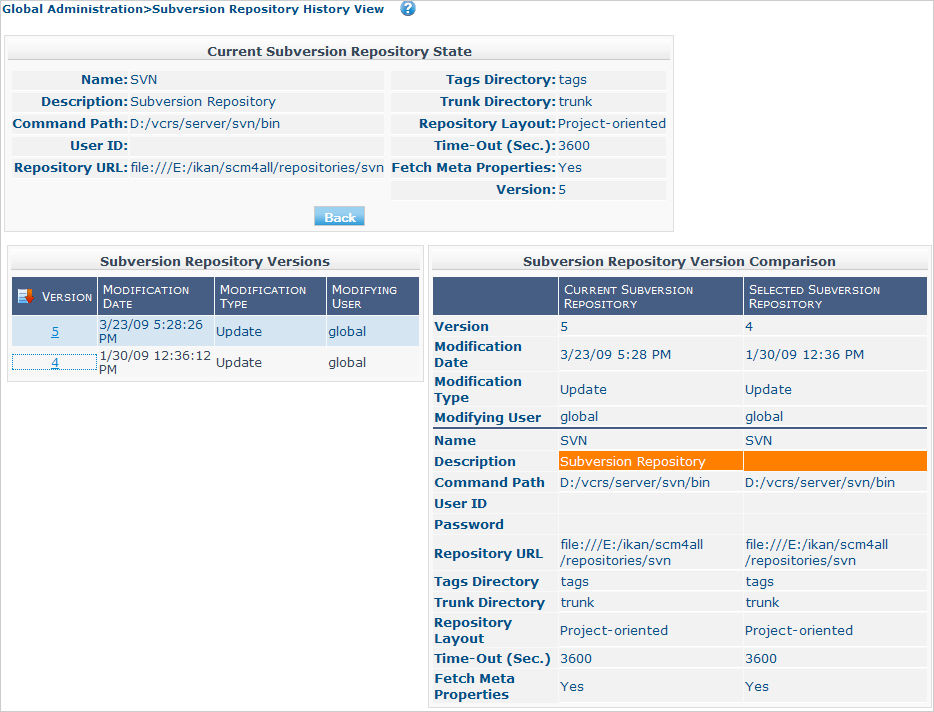
The Version Comparison panel displays the differences between the current version of the object (shown in the "Current" column) and the selected version of the object (shown in the "Selected" column)
-
The upper part of the Version Comparison panel displays the Version, Modification Date, Modification Type and Modifying User of the two versions that are being compared
-
The lower part displays the object-specific values of the two versions that are being compared, highlighting the fields where there are differences.
The Version Comparison panel is not displayed for User Group - User Associations nor for Packages. See the example screens below.
-